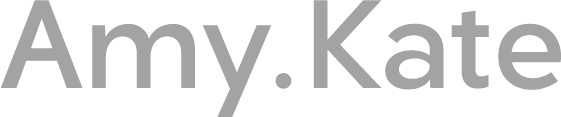How to install your HTML email signature
If you have worked with us on a custom HTML email signature, the below steps should assist you installing your HTML signature for different email clients. Please ensure you are using Google Chrome or Mozilla Firefox.
Note: You must have your new email signature copied before proceeding.
Click the link/file to your signature that has been provided. Your email signature will open in a browser window. Please ensure you are using Google Chrome.
Using your keyboard only, select all by pressing Ctrl+A key.
Now copy by pressing Ctrl+C, you won’t see anything happen, but your email signature will be copied to your computer’s clipboard. Mac users will use “Command+A” and “Command+C”.
Mail (Mac)
In the Mail app on your Mac, choose Mail > Preferences, then click Signatures.
In the left column, select the email account you want to use.
Click the plus button to add a new signature.
Untick ‘Always match my default message font’
Paste your email signature
Gmail
Sign into Gmail and click the SETTINGS button in the upper right.
Scroll down to the Signature section, click the bottom radio-button (little dot) to turn your signature on, and then PASTE your signature into the edit window.
Click SAVE CHANGES at the bottom of the page and you should be all set.
Note: Hyperlinks in email never work while you are composing or responding to a message. To test your links, send a test email to yourself and check.
Outlook (PC)
Select Tools > Options… from the top menu in Outlook.
Go to the Mail Format tab.
Click Signatures…
Go to the E-mail Signature tab.
Click New.
Type the desired name for new signature.
Click OK.
Open signature file and copy paste signature from browser and click OK.
Outlook (Mac)
On the Outlook menu, Go to Preferences.
Under e-mail, click Signatures Preferences button.
Click Add.
A new signature appears under Signature name, with the name Untitled.
Double-click Untitled to rename it with your desired name for that signature. This name is only for your reference.
Now open signature file and copy paste signature from browser in right panel box.
If you are still having issues with your email signature, please send me an email with your signature and we will work through the steps above!